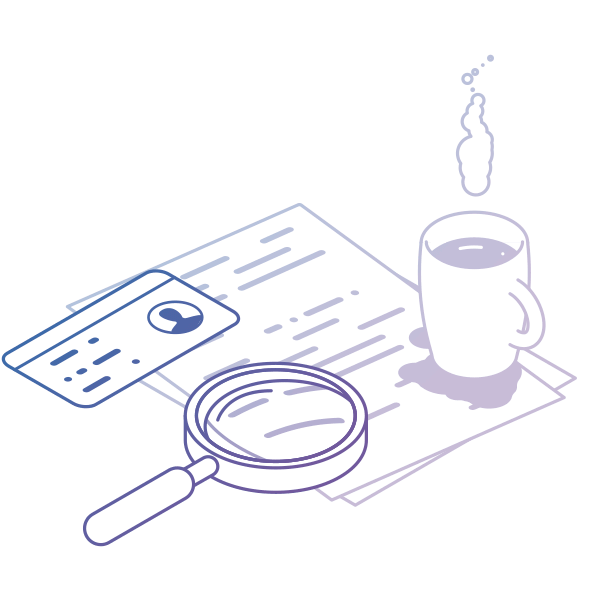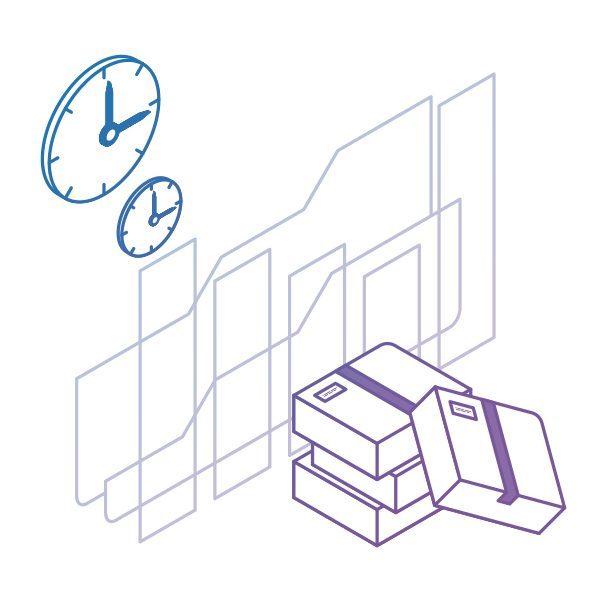In this tutorial, we will walk you through the steps to implement Portfolio Kanban, gain high-level transparency in your process, and connect strategic planning to execution - all within Businessmap.
-
Audience: Users looking to implement Portfolio Kanban in their process and bring visibility across multiple projects and teams.
-
Prerequisite: You have at least one Team Kanban board set up.
-
Why Portfolio Kanban?: To help you bring high-level planning and execution to one place and visualize work across multiple projects and teams.
Step 1: Create a Management Workspace
In the platform, the Management Workspace serves as a hub where you can add Portfolio Kanban boards. With their help, you can visualize, manage multiple projects or programs and track their execution across teams.
To do that, you first need to set up the Management Workspace. This happens from the main dashboard area, where you can choose whether to create a Team or Management Workspace. Once you select the second option, the system will ask you to give a name to your Workspace (ex. R&D Director) as well as your Portfolio Kanban board (ex. Engineering Management Board). You can then start connecting your chosen Team Kanban boards to the Management one (we are further explaining this in Step 2).
Once you select the second option, the system will ask you to give a name to your Workspace (ex. R&D Director) as well as your Portfolio Kanban board (ex. Engineering Management Board). You can then start connecting your chosen Team Kanban boards to the Management one (we are further explaining this in Step 2).
Step 2: Attach Related Kanban Boards
When your Portfolio Kanban board is ready within the Management workspace, you can start linking Team Kanban boards to it. The idea here is to visualize a high-level project/initiative and keep track of its building components without switching between different systems.
To better illustrate this, let’s imagine that you are the Director of the Engineering Department. To execute a product development program, you’ve identified that you need input from multiple teams such as Design, Electrical, and Mechanical Engineering.
Using the Portfolio Kanban board, you can visualize the program and the respective teams that will support it. This happens through the “Related boards” feature, as seen from below.
If you wish to add more teams to the management hub, all you need to do is hop over to the “Add Related Board” option. From there, you will have a chance to select multiple Team Kanban boards and visualize their top-level workflows inside the Master board.
You should know that when adding related boards to the main workspace, you will only see the project workflow of these teams instead of every single task. This is done with the concept of decentralized control in mind and letting organizations be agile to respond faster to the ever-changing market conditions.
Step 3: Create High-Level Initiative and Break it Down into Team Projects
By now, you already have your Portfolio Kanban board. Now it’s time to create your first high-level initiative and start breaking it down into smaller projects/deliverables that you can distribute across the Team Kanban boards.
3.1 Configure Your Top-Level Workflow
Continuing with the example from the last point, you can set up a strategic item in the “Initiatives Workflow” space inside the Master Kanban board. In our case, this will be the product development program itself. The idea is to visualize and track the entire program’s progress from concept to fruition. It’s important to note here that you can use the “Edit Workflow” option at the top of your board to choose between an Initiative or a Timeline workflow. The management of an entire program is quite a lengthy and uncertain process, though, so in this case, we will keep using the “Initiatives workflow” and avoid specifying any strict start and end dates.
It’s important to note here that you can use the “Edit Workflow” option at the top of your board to choose between an Initiative or a Timeline workflow. The management of an entire program is quite a lengthy and uncertain process, though, so in this case, we will keep using the “Initiatives workflow” and avoid specifying any strict start and end dates.
 Nevertheless, feel free to configure your top-level workflow based on the specificity of your process. You have endless options to do that inside the workflow editor illustrated above.
Nevertheless, feel free to configure your top-level workflow based on the specificity of your process. You have endless options to do that inside the workflow editor illustrated above.
Tip: When you have multiple programs or projects in the portfolio, you might be looking to size them to get a rough view of how big they are. As the uncertainty is very high at this point, we suggest that you use T-shirt sizes and leave the Fibonacci sequence for the team level. Furthermore, make sure that you configure cycle time only for the “In Progress” area. The data that will start accumulating over time will eventually serve as the basis for your high-level planning.
3.2 Break Down into Team Projects
Once you’ve created your high-level initiative, your next step is to break it down into team projects. In our product development example, those could be a prototype project for the Design team and two separate projects (X and Y) for the electrical and mechanical teams. To link this structure together, we give you the means to use a parent-child card relationship.
To link this structure together, we give you the means to use a parent-child card relationship.
In our example, the product development program will act as the “parent” while the team projects will be linked as “children”. You can create as many child projects as you wish by simply dragging the parent initiative to one of the related Kanban boards.  This process is beneficial as it allows you to connect all hierarchical elements of a program, a large project, or a strategic initiative. In other words, it allows you to vertically scale Agile and Kanban without losing track of what’s happening on the team level.
This process is beneficial as it allows you to connect all hierarchical elements of a program, a large project, or a strategic initiative. In other words, it allows you to vertically scale Agile and Kanban without losing track of what’s happening on the team level.
10 Years Kanban Experience In 1 Free Book.
Project Manager's Guide to Kanban
We should also mention that all team projects, including the product development program, are not started yet. When one of the team tasks from the projects enters the “In progress” area, the whole structure will move to “In progress”.
Tip: In fact, Businessmap allows you to specify whether a parent initiative should automatically start or finish when its child initiatives do so. We understand that every process is different, so you can tailor these policies inside the workflow editor based on your situation. However, as Kanban is a pull method, we encourage you only to plan the high-level details and let the teams go through their local planning processes. This will allow them to start working on the initiative when capacity is available so they can complete it as soon as possible, without getting overburdened.
4. Limit Global WIP and Prioritize Future Initiatives
So far, you’ve created your Portfolio Kanban board, attached some related boards to it, and visualized initiatives and projects. Great job!
Your next steps would be to set up some global WIP (Work In Progress) limits, visualize, and prioritize future projects/initiatives in a portfolio backlog.
4.1 Set Up Portfolio/Program WIP Limits
Limiting WIP is a central theme in Kanban because it creates the pull system, which the method is known for. Pulling instead of pushing work is more effective in a knowledge work environment as it takes into account actual team capacity, promotes shared leadership, and increases efficiency.
You can set WIP limits not only in the Team Kanban boards but inside the Portfolio Kanban board too. All you have to do is enter the workflow editor from the top of your board and then input a limit inside the “In Progress” area.
In the image below, you can see that we’ve set a limit of 5. Continuing with our product development example, this means that the Engineering department should not start working in parallel on more than 5 programs or larger projects in a given period.  Remember that the practice of limiting WIP on a global level is highly dependent on your processes. Nevertheless, it can help you focus on finishing rather than constantly starting new extensive project/initiative work, contributing to improving your development flow.
Remember that the practice of limiting WIP on a global level is highly dependent on your processes. Nevertheless, it can help you focus on finishing rather than constantly starting new extensive project/initiative work, contributing to improving your development flow.
Tip: When determining your initial global WIP limit, try to measure how much initiative/project/program work your teams were historically able to process in a given time frame. Keep in mind that the important thing is to adopt the mindset of limiting high-level work too. The actual WIP limit can be continuously adjusted after that.
4.2 Visualize & Prioritize Future Initiatives
In the platform, the Backlog area is as flexible as all other columns, and you can use it for prioritization and planning of your future high-level projects/initiatives.
Let’s say that you’ve identified three large Engineering projects that need to be done in 2021, as well as a new product development program that is expected to start in 2022. Inside the Backlog area, you can apply a reverse timeline, visualize, and create very rough plans of what is likely to happen in those years. Furthermore, you can look to prioritize those large projects or initiatives so top-level management can easily access the board and see a rough roadmap of future high-level work items. One way to do this is to separate a given column inside the backlog on yearly quarters and make sure that the highest priority projects/initiatives are executed first.
Furthermore, you can look to prioritize those large projects or initiatives so top-level management can easily access the board and see a rough roadmap of future high-level work items. One way to do this is to separate a given column inside the backlog on yearly quarters and make sure that the highest priority projects/initiatives are executed first.
Tip: A great way to prioritize projects in the Lean/Agile world is to use the cost of delay (CoD). Make sure that you first execute those high-level work items that have the highest cost of delay. You can read more on the topic in our dedicated article.
5. Forecast on a Global Level
Your final step to implementing Portfolio Kanban is to start measuring and collecting delivery data actively. This is essential as you will eventually be able to use it for forecasting rather than estimating future high-level projects/initiatives.
In our software, you can access the Analytics module inside the Portfolio Kanban board too. However, note that you won't have any recorded data when you first start managing your projects/initiatives. Nevertheless, once the high-level work items keep flowing through your Portfolio workflow, the system will gradually start recording delivery data such as cycle time, lead time, and throughput. For more information on how to measure them in Businessmap, you can check out our dedicated tutorial.
Nevertheless, once the high-level work items keep flowing through your Portfolio workflow, the system will gradually start recording delivery data such as cycle time, lead time, and throughput. For more information on how to measure them in Businessmap, you can check out our dedicated tutorial.
Start Where You Are Now and Keep Improving.
The current tutorial hardly scratches the surface of what you can achieve with Kanban on a Portfolio level. As with everything else in the Kanban method, the most important takeaway is to start where you are now without applying any massive reorganizations right off the bat.
Then keep on digging and remember - there is always room for improvement. We advise you to monitor your Kanban boards constantly and continuously look to evolve your processes and structure.
If you wish to get more detailed information on using the product, you can access our knowledge base directly from your product account. There you can access a series of in-depth videos showing you how to get the most of some essential features in our project portfolio management platform.
There you can access a series of in-depth videos showing you how to get the most of some essential features in our project portfolio management platform.
Good luck!
We offer the most flexible software platform
for outcome-driven enterprise agility.





 Once you select the second option, the system will ask you to give a name to your Workspace (ex. R&D Director) as well as your Portfolio Kanban board (ex. Engineering Management Board). You can then start connecting your chosen Team Kanban boards to the Management one (we are further explaining this in Step 2).
Once you select the second option, the system will ask you to give a name to your Workspace (ex. R&D Director) as well as your Portfolio Kanban board (ex. Engineering Management Board). You can then start connecting your chosen Team Kanban boards to the Management one (we are further explaining this in Step 2).

 It’s important to note here that you can use the “Edit Workflow” option at the top of your board to choose between an Initiative or a Timeline workflow. The management of an entire program is quite a lengthy and uncertain process, though, so in this case, we will keep using the “Initiatives workflow” and avoid specifying any strict start and end dates.
It’s important to note here that you can use the “Edit Workflow” option at the top of your board to choose between an Initiative or a Timeline workflow. The management of an entire program is quite a lengthy and uncertain process, though, so in this case, we will keep using the “Initiatives workflow” and avoid specifying any strict start and end dates. Nevertheless, feel free to configure your top-level workflow based on the specificity of your process. You have endless options to do that inside the workflow editor illustrated above.
Nevertheless, feel free to configure your top-level workflow based on the specificity of your process. You have endless options to do that inside the workflow editor illustrated above. To link this structure together, we give you the means to use a parent-child card relationship.
To link this structure together, we give you the means to use a parent-child card relationship.  This process is beneficial as it allows you to connect all hierarchical elements of a program, a large project, or a strategic initiative. In other words, it allows you to vertically scale Agile and Kanban without losing track of what’s happening on the team level.
This process is beneficial as it allows you to connect all hierarchical elements of a program, a large project, or a strategic initiative. In other words, it allows you to vertically scale Agile and Kanban without losing track of what’s happening on the team level. 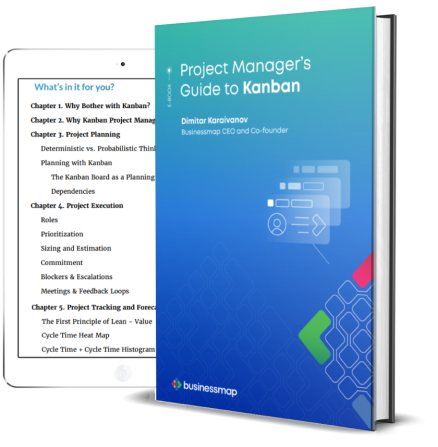
 Remember that the practice of limiting WIP on a global level is highly dependent on your processes. Nevertheless, it can help you focus on finishing rather than constantly starting new extensive project/initiative work, contributing to improving your development flow.
Remember that the practice of limiting WIP on a global level is highly dependent on your processes. Nevertheless, it can help you focus on finishing rather than constantly starting new extensive project/initiative work, contributing to improving your development flow. Furthermore, you can look to prioritize those large projects or initiatives so top-level management can easily access the board and see a rough roadmap of future high-level work items. One way to do this is to separate a given column inside the backlog on yearly quarters and make sure that the highest priority projects/initiatives are executed first.
Furthermore, you can look to prioritize those large projects or initiatives so top-level management can easily access the board and see a rough roadmap of future high-level work items. One way to do this is to separate a given column inside the backlog on yearly quarters and make sure that the highest priority projects/initiatives are executed first. Nevertheless, once the high-level work items keep flowing through your Portfolio workflow, the system will gradually start recording delivery data such as cycle time, lead time, and throughput. For more information on how to measure them in Businessmap, you can check out our
Nevertheless, once the high-level work items keep flowing through your Portfolio workflow, the system will gradually start recording delivery data such as cycle time, lead time, and throughput. For more information on how to measure them in Businessmap, you can check out our  There you can access a series of in-depth videos showing you how to get the most of some essential features in our project portfolio management platform.
There you can access a series of in-depth videos showing you how to get the most of some essential features in our project portfolio management platform.